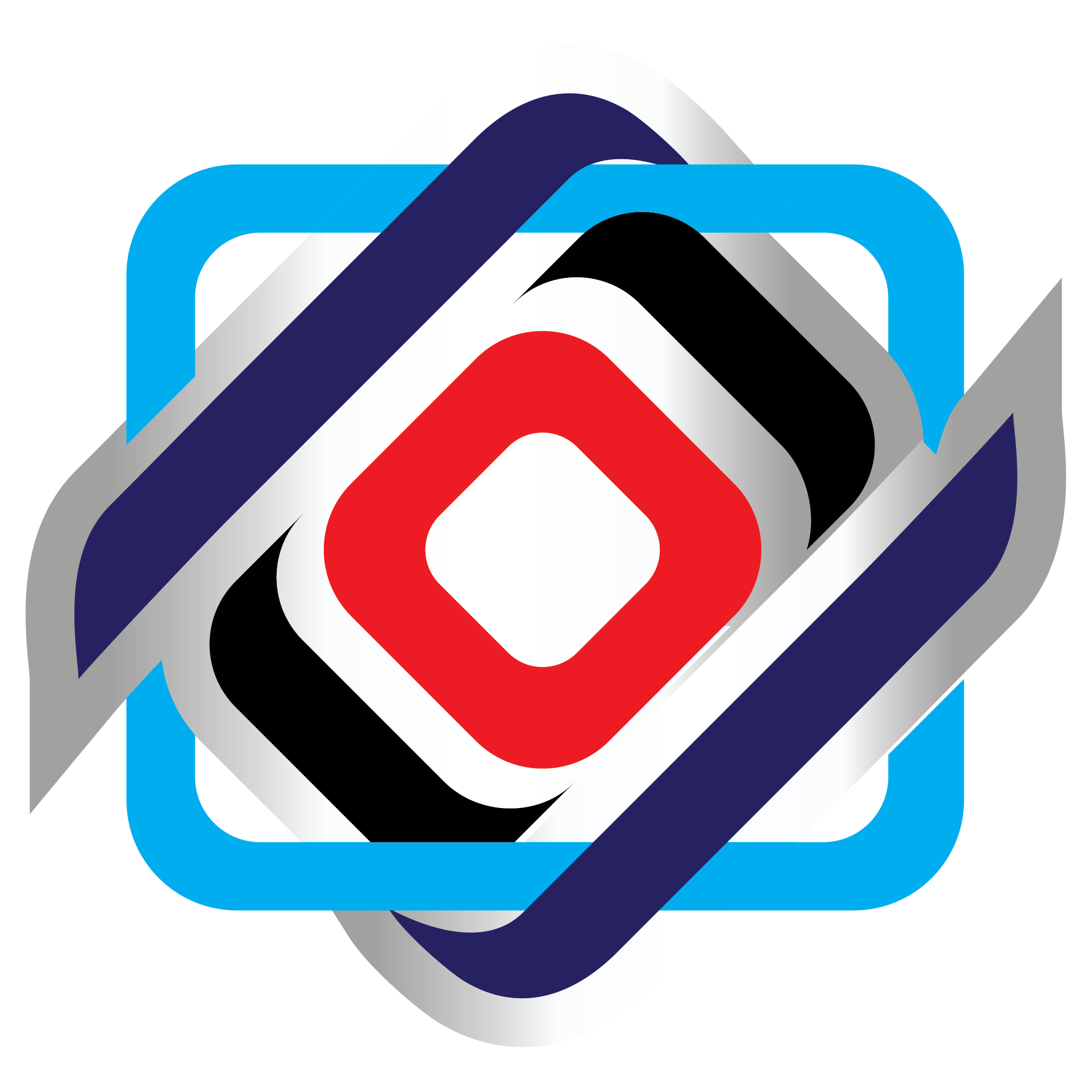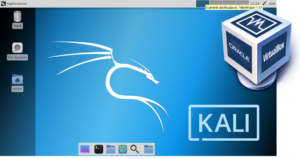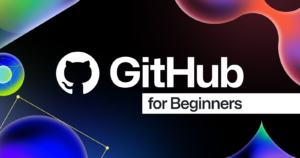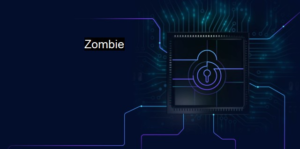Introduction to WordPress and Hostinger
WordPress is a powerful content management system (CMS) that has transformed the way individuals and businesses create and manage online content. Launched in 2003, it has evolved into one of the most popular platforms for building websites, powering over 40% of all existing sites on the internet. Its versatility allows users to develop a wide range of websites, from simple blogs to complex e-commerce platforms. One of the key factors contributing to its popularity is the extensive ecosystem of themes and plugins that enhance functionality and aesthetics, enabling users to customize their websites to meet specific needs.
In terms of hosting, choosing the right provider is pivotal for optimal performance and user experience. Hostinger emerges as a leading web hosting provider that offers a reliable and affordable solution for WordPress users. Founded in 2004, Hostinger has developed a reputation for providing exceptional hosting services, characterized by high speed, security, and a user-friendly interface. Their hosting plans cater specifically to WordPress, making it easier for users, whether beginners or experienced developers, to set up and manage their websites.
Hostinger’s features, such as one-click WordPress installation, tailored optimizations, and 24/7 customer support, allow users to focus on website development rather than technical concerns. Additionally, its competitive pricing model ensures that a quality hosting service is accessible to all. With powerful server resources and advanced caching technologies, Hostinger facilitates seamless performance for WordPress sites, contributing to quicker loading times and overall better user engagement. As we explore the setup process for WordPress on Hostinger, it becomes evident that this combination offers a compelling choice for anyone looking to establish a strong online presence.
Choosing the Right Hostinger Plan for WordPress
When it comes to setting up a WordPress website, selecting the appropriate web hosting plan is crucial. Hostinger offers a range of plans tailored specifically for WordPress users, ensuring that you can find an option that meets your needs, budget, and growth aspirations. The three primary hosting plans available are Single WordPress, WordPress Starter, and Business WordPress, each designed with distinct features and advantages.
The Single WordPress plan is an excellent choice for individuals or small bloggers just launching their online presence. This plan provides a single website allowance, offering 30 GB of storage, which is sufficient for modest traffic levels and low resource consumption. This plan also includes free SSL certification, ensuring that your website visitors can safely access your content.
For those looking to expand their online activities, the WordPress Starter plan is a fitting option. This plan allows for multiple websites, accommodating up to 100 GB of storage. Additionally, it includes a domain registration for the first year, along with the same free SSL certification and enhanced performance metrics. The WordPress Starter plan is ideal for small businesses and growing blogs that anticipate increased traffic and require additional resources.
Lastly, the Business WordPress plan caters to larger websites and eCommerce platforms, offering unlimited storage and websites. This plan provides advanced caching technology and the highest level of security features, making it suited for sites processing sensitive information, such as payment data. Business WordPress is designed for users who expect high traffic and wish to utilize their website for substantial commercial purposes.
Choosing the right Hostinger plan for your WordPress website is essential for effective development and management. Consider your specific requirements, budget, and long-term goals to select a plan that offers optimal benefits for your online presence.
Registering Your Domain Name
Choosing the right domain name is a crucial step in setting up your WordPress website on Hostinger web hosting. A memorable and relevant domain name not only enhances your online presence but also plays a significant role in branding and search engine optimization. When selecting a domain name, consider a name that reflects your business or website’s purpose and is easy to remember. Additionally, keeping it short and avoiding complex spellings can further aid in effective promotion and user recall.
If you do not have a domain name yet, Hostinger provides an easy process for registering a new domain. Begin by visiting the Hostinger website and utilizing their domain registration tool. You will need to search for your desired domain name to verify its availability. Once you find a suitable name, proceed with the registration by providing the necessary details including personal information and payment options.
Hostinger also offers the option to connect an existing domain to your new hosting account. This can involve updating the DNS settings of your current domain provider to point to Hostinger’s servers. To do this, log in to your domain registrar’s control panel and locate the DNS management settings. You will need to replace the current name servers with those provided by Hostinger. Typically, Hostinger’s name servers can be found within the hosting account settings or confirmation emails received after purchasing the hosting plan.
After updating your DNS settings, it may take some time for changes to propagate across the internet. Generally, this can vary from a few minutes to 48 hours. Once the DNS is fully propagated, you can confidently proceed with setting up your WordPress website on Hostinger, knowing that your domain is properly registered and pointing to your web host.
Installing WordPress on Hostinger
Installing WordPress on Hostinger is a streamlined process, largely thanks to its auto-installer feature. To begin, access your Hostinger dashboard by logging into your account. Once logged in, locate the “Website” section on the main dashboard. This area will provide various options for managing your web hosting service, including the installation of different applications.
Next, find the “Auto Installer” option within the dashboard. This tool allows for seamless installations of popular content management systems, including WordPress. Click on this option, and it will prompt you to select the application you wish to install. Choose WordPress from the list provided. At this point, you may be asked to choose the domain where you want to set up your WordPress website. Select your preferred domain from the drop-down list, and ensure it’s correctly configured.
Once the domain is selected, you will need to provide some essential information. This includes your website title, administrative account credentials, and any other details required for configuration. It is crucial to create a secure password and to take note of your admin username, as these will be needed for future access to your WordPress dashboard.
Configure any additional settings based on your preferences, such as language selection and automatic updates. After setting everything, review the information you have entered and click the “Install” button to begin the WordPress setup process. The auto-installer will now proceed to install WordPress. This can take a few minutes, and once completed, you will receive a confirmation notification. You can then access your WordPress site by navigating to the designated URL and logging in with your admin credentials.
Configuring Basic WordPress Settings
After successfully installing WordPress on Hostinger web hosting, the next step involves configuring essential settings to ensure your website functions optimally and aligns with your objectives. The initial setup process is crucial for establishing the framework of your web presence.
The first task is to set the site title and tagline. These elements play a significant role in defining your website’s identity. The site title should succinctly represent your brand or service, while the tagline can provide additional context or a catchy phrase that attracts visitors. To modify these settings, navigate to the “Settings” menu and select “General.” Here, you can enter the appropriate information to personalize your website.
Next, consider adjusting your URL structure for better SEO performance and user experience. In the “Settings” menu, go to “Permalinks” and choose a structure that incorporates relevant keywords, such as “Post Name” or “Custom Structure.” This modification enhances searchability and provides clarity to visitors, facilitating easier navigation through your site.
Privacy settings are equally important. Under the “Settings” menu, access “Reading” to manage how your site appears to search engines. By selecting the appropriate privacy options, you can encourage search engines to index your website while ensuring that sensitive content remains confidential.
Another critical aspect is keeping WordPress and its components updated. Regular updates ensure the security and stability of your website. Hostinger’s efficient hosting platform supports automatic updates, but users should periodically verify that they are up-to-date on all themes, plugins, and WordPress versions. This proactive measure greatly minimizes security vulnerabilities and enhances overall development performance.
Choosing and Installing a WordPress Theme
When setting up a website using WordPress on Hostinger web hosting, selecting the right theme is crucial to the visual appeal and functionality of your site. A theme effectively dictates the look and feel of your website, allowing customization to suit your brand or message. There are two primary categories of themes to consider: free and premium. While free themes offer a cost-effective solution, they often come with limited customization options and features. In contrast, premium themes generally provide a wider range of features, enhanced design, and dedicated support, allowing for greater flexibility in your website development.
To choose a suitable WordPress theme, begin by identifying the purpose of your website. Whether it is a blog, an eCommerce site, or a portfolio, the theme you select should align with your site’s vision. The next step is to explore the extensive WordPress theme repository or marketplace, where you can filter themes based on specific niches, responsiveness, and functionality. Responsive design is particularly important, as it ensures that your website adapts seamlessly to different screen sizes and devices, providing a consistent user experience across desktops, tablets, and smartphones.
Once you have selected a theme that meets your requirements, the installation process is straightforward. From your WordPress dashboard, navigate to the “Appearance” section, then click “Themes.” You can either upload a theme you have downloaded or search through the available themes directly within the dashboard. After locating your desired theme, simply click “Install,” and once the installation is complete, activate it. This will apply your chosen theme to your website, allowing you to begin customizing your site’s appearance to reflect your brand identity and meet your visitors’ expectations.
Essential WordPress Plugins for Beginners
Plugins are a crucial component of the WordPress ecosystem, designed to enhance functionality and customize a website’s features without the need for extensive programming knowledge. Essentially, they are like apps for your WordPress website, providing various tools and capabilities from optimizing search engine performance to fortifying security measures. For beginners setting up their WordPress on Hostinger web hosting, choosing the right plugins is imperative to ensure a smooth and effective website development process.
To get started with plugins on WordPress, the installation process is straightforward. Within your WordPress dashboard, navigate to the “Plugins” section and select “Add New.” Here, you can search for various plugins, read reviews, and view installation instructions. Once you’ve identified the desired plugin, click “Install Now” followed by “Activate” to incorporate it into your website seamlessly.
For beginners, several essential plugins can significantly enhance the performance and security of your WordPress website. Firstly, for search engine optimization, the Yoast SEO plugin is highly recommended. It guides users in optimizing their content, improving visibility on search engines, and providing analytics to track performance. Secondly, the Wordfence Security plugin is invaluable, offering firewall protection and malware scanning, ensuring your site remains safe from various cyber threats.
Additionally, for performance optimization, consider installing the WP Super Cache or WP Rocket plugin. These tools cache your web pages and optimize load speeds, which is critical for improving user experience and search engine rankings. With these plugins, beginners can easily set up their WordPress website on Hostinger and achieve an effective, secure, and high-performing online presence. By leveraging these resources, you’ll ensure your site can grow and adapt as needed.
Creating Your First Posts and Pages
Once you have successfully set up your WordPress website on Hostinger, the next crucial step is to create engaging posts and pages that will form the backbone of your online presence. Understanding the distinction between posts and pages in WordPress is fundamental. Posts are typically used for blog content, displayed in chronological order, while pages are static sections of your website, such as the About or Contact page.
The WordPress editor, known as Gutenberg, features a block-based system that allows users to create content easily. Each block can contain different types of content, including paragraphs, images, videos, and more. To access the editor, navigate to the “Posts” or “Pages” section on your WordPress dashboard and click “Add New.” This action opens a blank canvas where you can begin your content development.
Within the editor, you can format your text using tools available in the toolbar. Options for headings, lists, quotes, and alignment allow for a visually appealing and organized layout. Additionally, you can enhance your posts with media by simply dragging and dropping images or by using the “Add Media” button. Remember that incorporating visuals can significantly boost user engagement on your website hosted by Hostinger.
To effectively organize your content, consider creating categories for your posts. This practice not only helps improve the navigation of your site but also optimizes search functionality for your audience. Pages should be used for foundational information that you want to remain consistent, such as services offered or your site’s privacy policy. By utilizing both posts and pages appropriately, you’ll enhance user experience, leading to a richer interaction with your WordPress site.
Maintaining Your WordPress Site on Hostinger
Once you have successfully set up your WordPress website on Hostinger, it is essential to ensure its ongoing maintenance for optimal performance and security. Regular maintenance tasks play a crucial role in safeguarding your site’s functionality and longevity. To this end, several key activities must be undertaken consistently.
Firstly, performing regular backups is paramount. This practice ensures that your WordPress website can be restored to a previous state in the event of data loss or corruption. Hostinger provides automated backup solutions, allowing for seamless daily, weekly, or monthly backups. It is advisable to implement a schedule that meets your website’s needs. These backups should ideally be stored offsite for added security.
Another critical component of maintenance is updating both WordPress itself and any plugins or themes you may be using. Developers frequently release updates to fix bugs or enhance security. By regularly checking for and applying these updates, you can reduce vulnerabilities that could be exploited by malicious entities. Hostinger’s dashboard conveniently allows users to check for updates and execute them with a single click.
Monitoring site performance is also vital. Utilizing tools to analyze your website’s speed and responsiveness can help identify areas for improvement. Slow-loading pages can lead to higher bounce rates and negatively impact user experience. Hostinger offers optimization features that can assist in enhancing your website’s performance to ensure that it runs efficiently.
Lastly, implementing security measures is fundamental in protecting your WordPress site from potential threats. Regularly reviewing user permissions, employing SSL certificates, and integrating security plugins can help shield your website from cyber-attacks. In this digital age, security should be a top priority to maintain your online presence effectively.