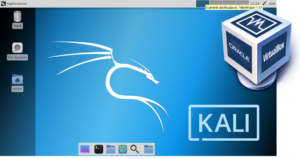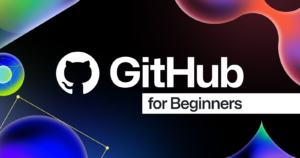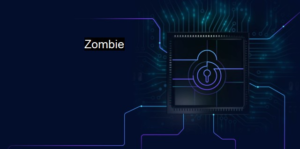Introduction to Kali Linux Kali Linux is a specialized operating...
How to Install Kali Linux on VirtualBox: A Step-by-Step Guide
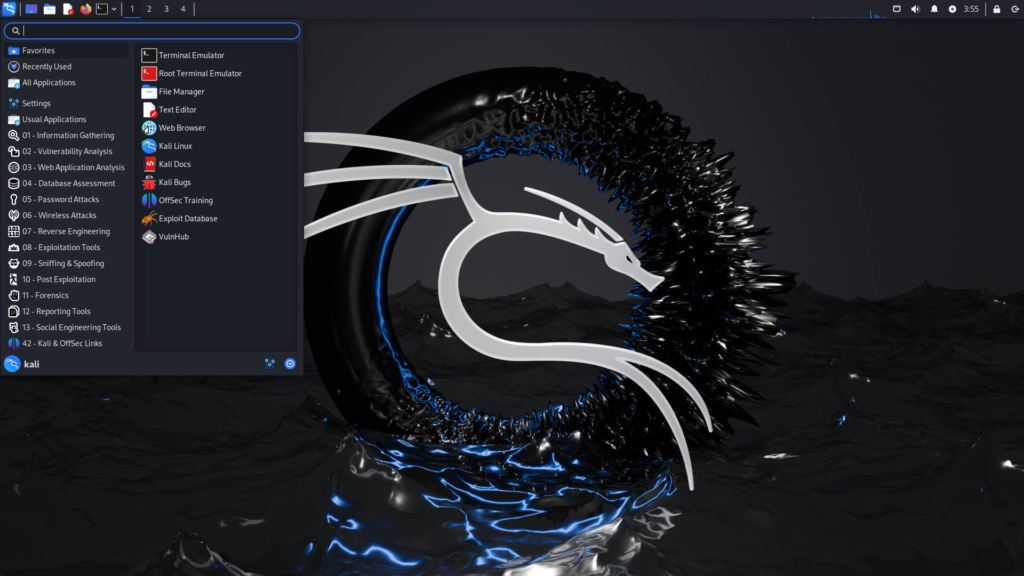
Introduction to Kali Linux
Kali Linux is a specialized operating system designed primarily for penetration testing and security auditing. As a Debian-derived Linux distribution, it is tailored specifically to meet the needs of cybersecurity professionals and ethical hackers. With an extensive suite of pre-installed tools, Kali Linux serves as a comprehensive platform for conducting various security assessments and vulnerability analysis.
The operating system is equipped with a myriad of features that cater to the requirements of security practitioners. These include tools for information gathering, vulnerability scanning, and exploitation, enabling users to identify and mitigate potential security risks effectively. Notably, Kali Linux supports hardware and software tools that enhance its usability in executing tasks related to ethical hacking and penetration testing.
One of the core reasons for utilizing Kali Linux is its continuous updates and support from the cybersecurity community, allowing it to remain relevant in an ever-evolving digital landscape. As cyber threats become increasingly sophisticated, the importance of employing robust tools for vulnerability assessment and penetration testing (VAPT) cannot be overstated. Kali Linux meets this demand by offering features that facilitate ethical hacking initiatives, making it indispensable for security professionals.
In today’s environment, where organizations face numerous cyber threats, the need for effective security measures is paramount. Utilizing Kali Linux as part of one’s toolkit provides valuable insights into potential vulnerabilities. Furthermore, the platform’s capacity for simulating cyber attacks equips users with the necessary skills to defend against real-world threats, ultimately aiding in the development of robust cybersecurity strategies.
What is VirtualBox?

VirtualBox is a free and open-source virtualization software developed by Oracle. It enables users to run multiple operating systems on a single physical machine. This powerful tool is particularly useful for developers and testers who require a versatile environment for various applications, including cyber security, ethical hacking, and penetration testing (VAPT). By allowing users to create and manage virtual machines, VirtualBox serves as an essential platform for experimenting with different operating systems without the need to partition hard drives or configure dual-boot setups.
One of the standout features of VirtualBox is its intuitive user interface, which simplifies the process of installing, configuring, and using virtual machines. This makes it an attractive option for both beginners and experienced users. With VirtualBox, you can easily set up a virtual instance of Kali Linux, a distribution widely favored for ethical hacking and security assessments, particularly in the context of penetration testing. The ability to test applications in isolated environments provides a safe space for executing potentially harmful operations without compromising the host system.
Additionally, VirtualBox supports a range of guest operating systems, including various versions of Windows, Linux distributions, and more. This flexibility allows users to tailor their virtual environments to suit specific needs, whether for software development, testing security measures, or other applications in the field of information technology. Furthermore, the seamless integration of VirtualBox with the host machine enhances usability, permitting users to share files and resources between the host and guest operating systems easily. This is particularly advantageous when setting up tools for cyber security processes, facilitating tasks associated with VAPT in an efficient manner.
Why Choose VirtualBox for Kali Linux Installation?
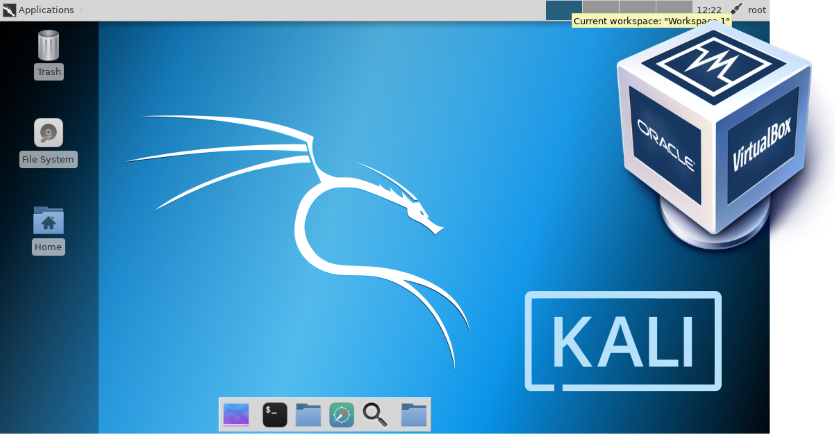
When it comes to installing Kali Linux, particularly for cyber security and ethical hacking purposes, utilizing a virtualization software such as VirtualBox offers several distinct advantages. One of the primary benefits is the ease of use. VirtualBox features a user-friendly interface that simplifies the setup process, making it accessible even to those with limited technical experience. This is particularly useful for individuals who may be new to the world of penetration testing and vulnerability assessment (VAPT).
Flexibility in configuring system settings is another crucial advantage of using VirtualBox. Users can allocate specific system resources—such as RAM and CPU cores—to the Kali Linux virtual machine according to their needs. This capability ensures that the setup can be optimized for various scenarios, whether for learning purposes or conducting advanced security tests.
Isolation from the host operating system is yet another significant factor. Running Kali Linux in a virtual environment ensures that any potential issues, such as system vulnerabilities or malware inadvertently introduced during testing, do not affect the host operating system. This separation allows for a safer environment to conduct ethical hacking practices without risking damage to the primary system.
Furthermore, VirtualBox supports the ability to create snapshots, providing an effective way to revert to a previous state if something goes wrong during the installation or configuration. This feature is particularly beneficial when multiple configurations are being tested, allowing users to easily return to a known stable state.
While there are various virtualization tools available, VirtualBox stands out for its comprehensive feature set, ease of installation, and strong community support. Such attributes make it a solid choice for anyone interested in setting up Kali Linux for security and penetration testing activities.
System Requirements for Kali Linux and VirtualBox
Before embarking on the journey of installing Kali Linux on VirtualBox, it is essential to ensure that your hardware meets the necessary system requirements. This will facilitate a smooth installation process and enhance the overall experience while engaging in ethical hacking and penetration testing activities.
The minimum system requirements to run Kali Linux include a CPU with at least 2 GHz dual-core processor, 2 GB of RAM, and a minimum disk space of 20 GB. While you can install Kali Linux with these specifications, users engaged in more demanding tasks related to cyber security are encouraged to meet the recommended requirements. These include a quad-core processor, 4 GB of RAM (preferably 8 GB), and at least 20 GB of disk space, along with additional space for virtual machines and security tools.
The performance of Kali Linux can also heavily depend on the virtualization support of the CPU. Most modern processors come equipped with virtualization technology, such as Intel VT-x or AMD-V, which must be enabled in the BIOS settings. This feature allows multiple operating systems to run simultaneously on the host machine, significantly improving the performance when using VirtualBox to run Kali Linux.
Furthermore, it is beneficial to ensure that your physical machine is running an updated version of VirtualBox, along with the necessary extensions. This will provide support for USB devices and efficient networking features, which are crucial for conducting various penetration testing techniques. In summary, by meeting these system requirements, users will create a conducive environment for installing and setting up Kali Linux, ultimately enhancing their ethical hacking efforts while minimizing potential issues during the installation process.
Downloading Kali Linux and VirtualBox
To get started with installing Kali Linux on VirtualBox, the first step is to download both the Kali Linux ISO file and the VirtualBox software. It is crucial to obtain these files from their official websites to ensure that the downloads are secure and free from any malware that could compromise your cyber security efforts.
For Kali Linux, you can visit the official Kali Linux website at https://www.kali.org/downloads/. Here, you will find various versions of Kali Linux, including both 64-bit and 32-bit options. For most users, the 64-bit version is recommended due to its enhanced performance and support for modern hardware. When selecting your version, consider the specifics of the virtual machine environment and the purpose of your installation, such as ethical hacking or penetration testing. It is also advisable to download the latest release, as it will contain the most up-to-date tools and enhancements.
Once you navigate to the downloads page, you will see options for downloading the ISO file, which contains the operating system needed for installation. Additionally, to verify the integrity of the downloaded file, you can use the provided SHA256 checksums. This ensures that the downloaded ISO has not been altered or corrupted during the download process.
Next, to download VirtualBox, you can visit the official Oracle VirtualBox website at https://www.virtualbox.org/. Here, select the appropriate version for your host operating system, whether it is Windows, macOS, or Linux. After downloading, follow the installation prompts to set it up on your machine. This software is essential for creating a virtualized environment conducive to running Kali Linux, facilitating effective penetration testing and vulnerability assessment training. Ensure that your system meets the hardware requirements for VirtualBox to maximize performance during installation and operation.
Installing VirtualBox on Your Computer
VirtualBox is a widely used virtualization software that allows users to run multiple operating systems on their computer. It is particularly favored among cybersecurity professionals and ethical hackers for setting up environments like Kali Linux for penetration testing and vulnerability assessment (VAPT). Here’s a step-by-step guide to installing VirtualBox on different operating systems: Windows, macOS, and Linux.
For Windows: Begin by navigating to the official VirtualBox website and downloading the latest Windows installer. Once the download is complete, double-click the installer executable. Follow the on-screen instructions, selecting the default options unless you have specific preferences. During setup, you may need to allow the installer to make changes to your system and install network drivers necessary for effectively using the software. After installation, launch VirtualBox to ensure it runs correctly.
For macOS: Visit the VirtualBox website to download the macOS version. After the download finishes, locate the .dmg file in your Downloads folder and double-click it. Drag and drop the VirtualBox icon into your Applications folder. Open VirtualBox from your Applications, and check for any system prompts that may require your authentication to finalize the installation. Ensure your macOS version is compatible with the latest VirtualBox version.
For Linux: The installation process may vary depending on the distribution. For Ubuntu and Debian-based systems, you can install VirtualBox using the following terminal commands:
sudo apt updatesudo apt install virtualboxFor other distributions, refer to their respective repositories or package managers. After completing the installation, verify it by running VirtualBox from your applications menu or terminal.
Regardless of the operating system, common issues during installation can often be resolved by checking compatibility and ensuring that your system’s BIOS settings permit virtualization. With VirtualBox successfully installed, you can proceed to set up Kali Linux, enhancing your capabilities in cyber security through ethical hacking and penetration testing.
Setting Up a New Virtual Machine in VirtualBox
To begin the process of installing Kali Linux on VirtualBox, users must first create a new virtual machine. This step is crucial for enabling an efficient environment tailored for penetration testing and ethical hacking. Launch VirtualBox and select the “New” button to initiate the creation of a virtual machine. During this phase, it’s essential to name the machine, ideally opting for a title like “Kali Linux” to reflect its purpose. Also, set the type to “Linux” and the version to “Debian (64-bit)” to ensure compatibility with Kali.
The next logical step is to allocate system resources. Allocating adequate RAM is vital to achieving optimal performance; it is generally recommended to assign at least 2GB of RAM for basic operations. However, for a smoother experience during advanced penetration testing tasks, consider assigning 4GB or more, depending on your host machine’s capabilities. Following the RAM allocation, users should also configure the number of CPUs. Setting up at least two CPUs can significantly enhance the performance of the virtual machine.
Moving on, configuring the network settings is essential. It is advisable to choose “Bridged Adapter” mode if you wish to connect your Kali VM to the local network directly. This setup allows for better communication with other devices and network penetration testing. On the other hand, if you prefer to keep your testing environment isolated, “NAT” (Network Address Translation) would suffice.
Finally, it is important to set up storage options. Allocate sufficient hard disk space, ideally around 20GB or more, to accommodate Kali Linux and any tools you plan to install later. The virtual hard disk file type should be set to VDI (VirtualBox Disk Image) for better flexibility. Using dynamically allocated storage will help save up physical disk space on your host machine. At this stage, the new virtual machine is ready, paving the way for the next steps in installing Kali Linux and setting up a robust platform for cybersecurity tasks.
Installing Kali Linux on the Virtual Machine
Once you have set up the virtual machine on VirtualBox, the next step involves installing Kali Linux. Begin by ensuring that you have the Kali Linux ISO file downloaded from the official Kali Linux website. This file will act as the installation media for your virtual machine. To start the installation process, select your virtual machine from the VirtualBox Manager and click on the ‘Start’ button. When prompted, navigate to and select the Kali Linux ISO file that you downloaded previously.
Upon booting from the ISO file, you will be presented with the Kali Linux boot menu. Here, select the option that corresponds to a graphical installation for a user-friendly setup experience. The installation process will then present you with various prompts, including language selection, location settings, and keyboard layout configuration. It is essential to select options that you are comfortable with to ensure a seamless experience throughout the installation.
Next, the installer will request to configure your network settings. Assign a hostname and domain name as prompted. During this stage, you will also choose the installation type. For newcomers, the default installation option is recommended, which automatically partitions your hard disk. This functionality simplifies the process and is ideal for those who are primarily focused on using Kali Linux for cyber security, ethical hacking, or penetration testing.
After making your selections, continue with the installation prompts until you are asked about software selections. Make sure to include tools relevant to your anticipated use, such as those for VAPT (Vulnerability Assessment and Penetration Testing). Following software installation, you will go through the GRUB bootloader setup. Once you confirm the installation, the system will finalize your setup. In case of any issues during installation—such as boot errors or missing drivers—consult the official Kali documentation or community forums for troubleshooting advice to ensure a successful installation.
Post-Installation Setup and Configuration
Once the installation of Kali Linux on VirtualBox is complete, there are several crucial steps to follow to ensure an optimal environment for cyber security and ethical hacking activities. Initially, it is important to update the system. Open a terminal and run the commands sudo apt update and sudo apt upgrade. These commands will ensure that all packages and tools are up-to-date, which is vital for penetration testing and vulnerability assessment (VAPT) tasks.
Next, consider installing additional tools that may not be included by default during the Kali Linux installation. Kali is a powerful platform for penetration testing, offering a wide array of tools. Some popular tools to install include Metasploit, Burp Suite, and Nmap. To install these tools, you can use the command sudo apt install [tool-name], replacing [tool-name] with the respective tool you wish to install. This will provide a comprehensive arsenal for conducting cyber security assessments.
After the system is updated and tools are installed, configuring user settings ensures that your Kali Linux setup is tailored to your workflow. It is advisable to create a non-root user for day-to-day operations to enhance security. This can be done by running the command adduser [username] while ensuring that you have administrative rights. You may also customize desktop settings and themes to improve the aesthetic of your virtual environment, making your ethical hacking experience more enjoyable.
In addition, consider configuring network settings appropriate for your testing tasks. This could involve setting up a bridged adapter or NAT network, depending on the requirements of the penetration testing you plan to perform. By taking these steps, you will create a robust and customizable installation of Kali Linux, well-suited for the demands of cyber security and ethical hacking.
HaxyGen
More Articles
Introduction to Cyber Security In an increasingly interconnected world, the...
Introduction to GitHub GitHub is a web-based platform that serves...
Introduction to Jombie IP In the ever-evolving landscape of cybersecurity,...